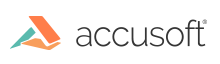
PrizmDoc
Checking the Connection to Your Self-Hosted Server
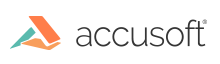
| Getting Started with PrizmDoc > Verifying PrizmDoc is Running > Self-Hosted > Checking the Connection to Your Self-Hosted Server |
To verify that your installation of PrizmDoc is able to contact the back-end services, you can utilize PrizmDoc Application Services (PAS) to check your connection to PrizmDoc Server.
On the machine where you installed PrizmDoc Application Services, open your web browser and navigate to http://localhost:3000/servicesConnection. If you have changed the default port from 3000, use the correct port for your instance of PrizmDoc Application Services.
If the connection is active, you will see OK on the page:

If the connection is not available, you will see a blank screen:

If there is an issue with your connection, there are a few steps you can take to troubleshoot: